Increasing text size: This feature is easy to miss. Near the upper right of all screens, there's a little "A" that looks as follows:
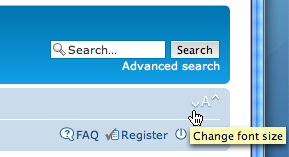
and if you click that "A" repeatedly, the text cycles through three sizes--its default size, a bigger size, and still bigger size. And by the way, I've tweaked this copy of phpBB3 so the size increases are bigger than they would be in a default phpBB3 installation.
Private messages allow multiple recipients: There is no longer a link at the top of the screen to access your private message area (unless you have unread messages). Instead, click the User Control Panel link near upper left of the screen (which you'll see whenever you're logged in and provides lots of other features). The interface for sending a PM may seem confusing at first because it allows multiple recipients (even BCC recipients). When you simply enter names in the box near upper left of the composition window, you haven't specified them as recipients yet. You must click the "Add" button (or "Add [BCC]") to actually add them to your recipient list.
Drafts and Bookmarks: You can save drafts of partly composed messages, and you can "bookmark" topics of interest (click the "Bookmark topic" link near bottom of screen). To manage your drafts and bookmarks, go to the User Control Panel and click the leftmost "Overview" tab.
"Watching" is "Subscribing" now: In phpBB2 you could "Watch" a topic if you wanted to receive e-mail when new posts were made. Now, this is called "Subscribing" (click the "Subscribe topic" link near bottom of the screen). Also, phpBB3 allows you to subscribe to whole forums, not just topics (but please use this feature sparingly--our hosting provider will worry that the board software is sending spam if it sends too many e-mails!). Note: As of Nov 25, 2008, I disabled ability to subscribe to forums because the board had been sending too many e-mails, hitting our host company's sending limit, so important e-mails weren't getting delivered.
Friends and Foes: In your User Control Panel under the Friends & Foes tab, you can define "Friends" (users you communicate with frequently) and "Foes" (users whose posts you prefer to ignore). Foes would still be able to send you private messages. However, if a user continually sends you PMs you don't want, you can define a "Rule" to block their PMs. See info on the board's FAQ page.
Reporting a Post: The new board includes a formal mechanism for reporting a post that violates forum rules. Click the inverted triangle with exclamation point (near upper right of the post) which looks as follows:

and changes when you hold your mouse over it to look as follows:
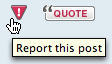
Remember: when you see suspected violations of forum rules, do not post about them in open forum, as that would violate our Code of Conduct. Just report them to moderators using the board's reporting mechanism.
Added Note: With the upgrade to phpBB 3.0.6 released in late November 2009, if you receive a private message that you believe violates forum rules, there's a similar mechanism for reporting it to the moderators.
Setting your timezone: The mechanism for setting your timezone (under "Board preferences" in User Control Panel) is much more user-friendly than in the old version. In addition, beneath the timezone selector are a pair of Yes/No buttons for saying whether Summer Time/Daylight Savings Time is in effect. As was true in the old board, our software can't possibly know the local rules for DST in every user's locale, so if you want displayed times to be exactly correct, you still need to tell it whether DST is in effect. But now, you specify your timezone only once, and then just toggle the DST selector. In the old board, if you wanted times to be correct, you had to lie about your timezone during the part of the year while DST was active!
![[United Ostomy Associations of America, Inc.]](https://www.uoaa.org/forum/uoaaxt/images/uoaa_header_board7.png)